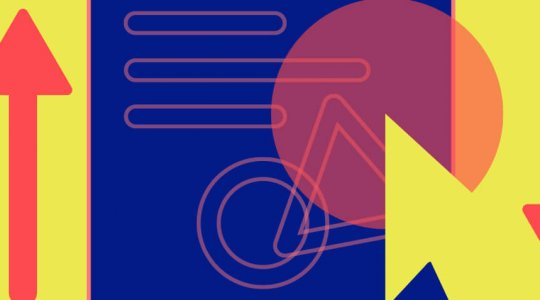Depending on which ad environment you choose when making your banner, Google Web Designer automatically includes different pieces code. If you want to publish an ad to a different environment than you originally chose when you created it, you’ll need to change some of those original tags that Google Web Designer set up for you.
Switching between AdMob, AdWords, and DoubleClick environments
AdMob, AdWords, and DoubleClick ads use the same code, so ads created for any one of those environments can work in any other with minimal changes as long as the ads respect the limitations of the environment.
- Be certain that you’re in Code view, then find the line at the top of the code that begins with
<meta name="environment" - Change the line to match the environment you plan to publish in:
- AdWords –
<meta name="environment" content="gwd-adwords"> - AdMob –
<meta name="environment" content="gwd-admob"> - DoubleClick –
<meta name="environment" content="gwd-doubleclick">
- AdWords –
Switching from a generic ad to an AdMob, AdWords, or DoubleClick ad
- Remove the
gwdgenericad_min.jsfile from the project folder. - Add the gwddoubleclick_min.js file to the project folder.
- In Code view, replace the following:
<script data-source="gwdgenericad_min.js" data-version="1" data-exports-type="gwd-genericad" type="text/javascript" src="gwdgenericad_min.js"></script>with:
<script data-source="https://s0.2mdn.net/ads/studio/Enabler.js" data-exports-type="gwd-doubleclick" type="text/javascript" src="https://s0.2mdn.net/ads/studio/Enabler.js"></script><script data-source="gwddoubleclick_min.js" data-version="1.8" data-exports-type="gwd-doubleclick" type="text/javascript" src="gwddoubleclick_min.js"></script> - Replace this opening tag:
<gwd-genericad id="gwd-ad">with this opening tag:
<gwd-doubleclick id="gwd-ad" polite-load="">followed by this pair of tags:
<gwd-metric-configuration></gwd-metric-configuration> - Replace this closing tag:
</gwd-genericad>with:
</gwd-doubleclick> - Save and reopen the file.
Switching from an AdMob, AdWords, or DoubleClick ad to a generic ad
- Remove the
gwddoubleclick_min.jsfile from the project folder. - Add the gwdgenericad_min.js file to the project folder.
- In Code view, remove the following two tags:
<script data-source="https://s0.2mdn.net/ads/studio/Enabler.js" data-exports-type="gwd-doubleclick" type="text/javascript" src="https://s0.2mdn.net/ads/studio/Enabler.js"></script>and
<gwd-metric-configuration></gwd-metric-configuration> - Replace this tag:
<script data-source="gwddoubleclick_min.js" data-version="1.8" data-exports-type="gwd-doubleclick" type="text/javascript" src="gwddoubleclick_min.js"></script>with:
<script data-source="gwdgenericad_min.js" data-version="1" data-exports-type="gwd-genericad" type="text/javascript" src="gwdgenericad_min.js"></script> - Replace this opening tag:
<gwd-doubleclick id="gwd-ad" polite-load="">with this opening tag:
<gwd-genericad id="gwd-ad"> - Replace this closing tag:
</gwd-doubleclick>with:
</gwd-genericad> - Save and reopen the file.


 :
: